Color Correct
Color Correct manipulates hue, saturation, brightness, contrast, gamma, temperature, cyan/magenta, red, green and blue values of the overall image and separately in user definable shadow, midtone and highlight areas. In addition to traditional slider controls, a visual Color Wheels interface can be used to make adjustments.
1 Load some source footage and create a session.
2 In the Trees window, add a Color Correct node from the Nodes > Color group and connect it to the source node.
3 Single-click in the center of the Color Correct node to view and edit it.
4 Adjust any of the sliders in the Master group.
The master settings affect the entire image. However, you can also use mattes in the shadow, midtone and highlight regions to adjust the color selectively in those areas.
5 Change your View to Shadows, Midtones or Highlights to see the matte values.
The areas that are white in the matte are the areas that will be adjusted by the color controls. The areas defined as shadows, midtones or highlights can be adjusted by modifying the Position and Range parameters.
6 Use the Shadows, Midtones or Highlights Position parameters if you want to select different values for the adjustment.
7 Increase the Shadows, Midtones or Highlights Range controls to add more values to the adjustment. Decrease for less values.
8 Change your View to Output to see the image.
9 Adjust the sliders in the Shadows, Midtones or Highlights groups to see how it affects your image.
An alternative to adjusting the sliders is to use the Color Wheels.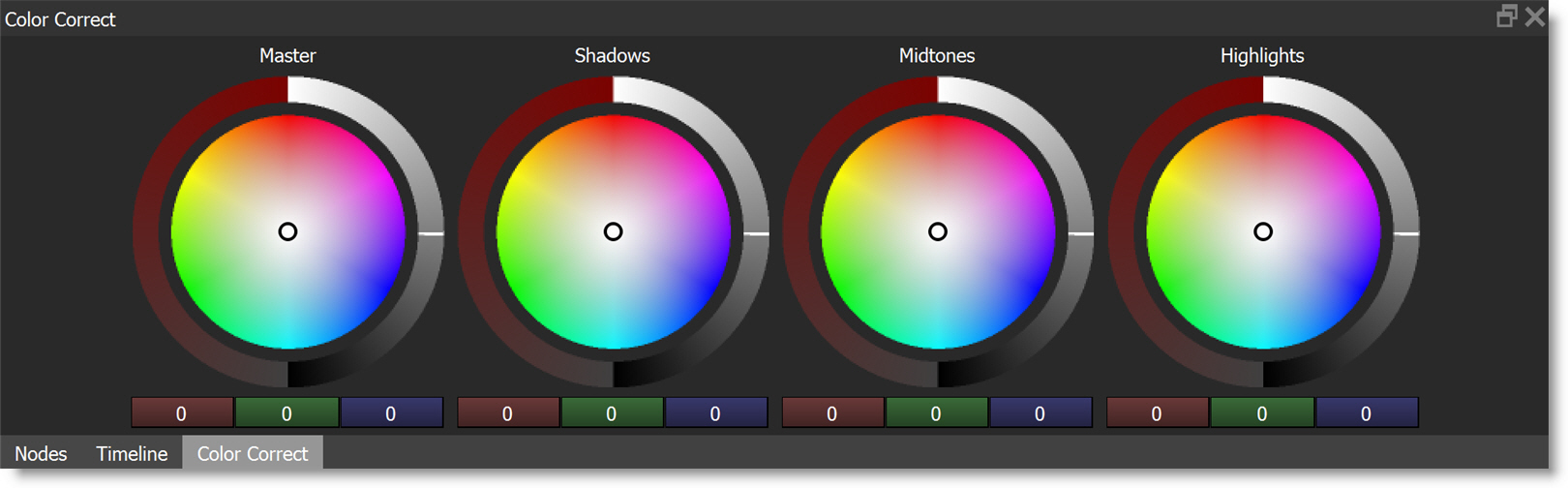
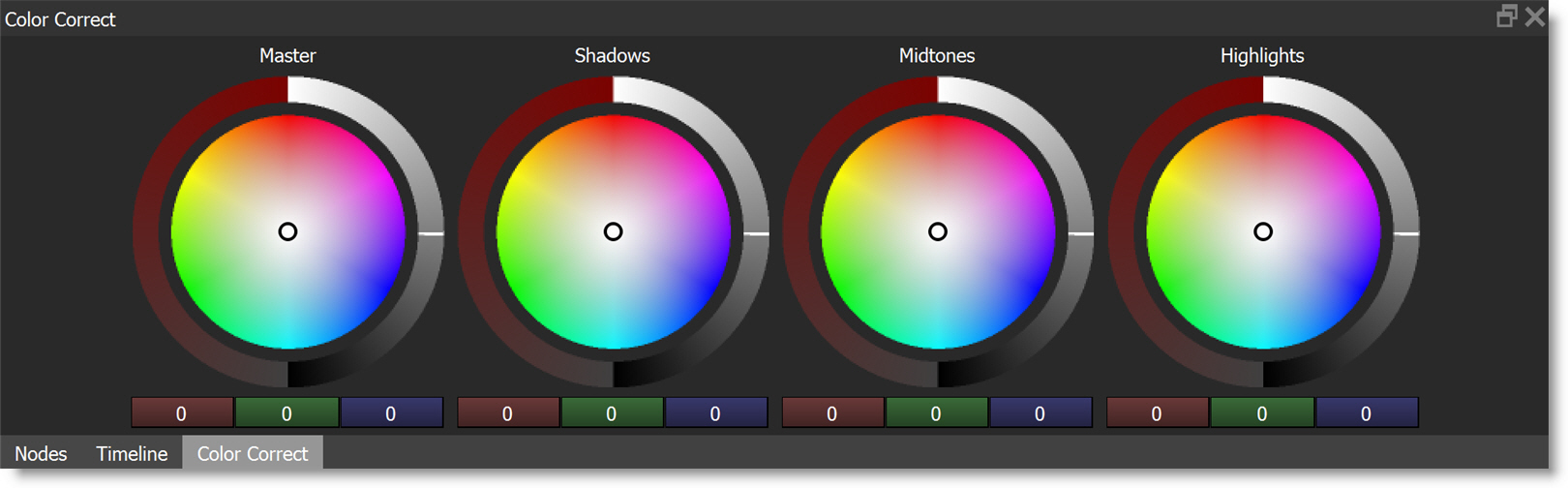
The color wheels have the following controls: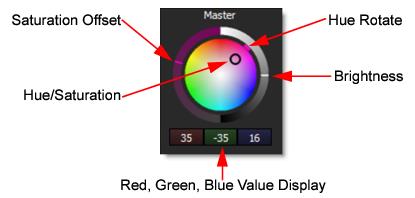
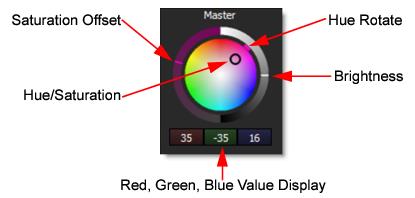
10 Move the center point on one of the Color Wheels to adjust the Hue and Saturation.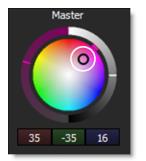
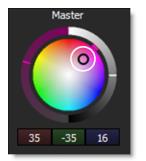
As the center point is moved, the Hue and Saturation adjustments are achieved by simultaneously changing the Red, Green and Blue parameters in the respective group: Master, Shadows, Midtones, or Highlights. The current Red, Green and Blue values are displayed below the Color Wheel.
11 Drag the colored dash on the outside of the Color Wheel to rotate the hue.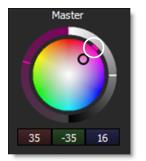
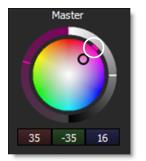
12 To increase or decrease the selected color’s saturation, adjust the Saturation Offset by sliding the dash on the left circular slider.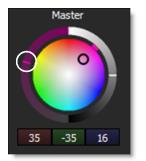
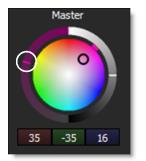
13 Change the Brightness by dragging the dash on the right circular slider.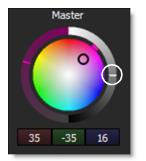
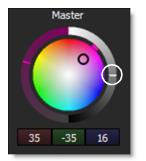
To reset a color wheel, you can right-click on any color wheel and select Reset > All, Shadows, Midtones, or Highlights.