Whatever DAW (digital audio workstation) you are using, at some point, you are going to want to expand what it is capable of doing. And the best way of doing that is through plugins. VST plugins are a common, cross-platform type of plugin that allows you to add near-endless new abilities to your DAW. But what are they? And how do they work on a Mac?
What Are VST Plugins?
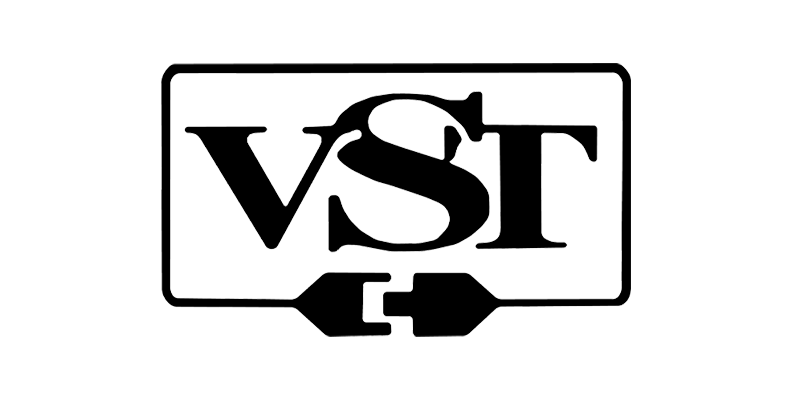
VST plugins are pieces of software that you can add to your DAW instead of, or as a replacement for, hardware. Rather than spending a fortune on new bits of kit, you can use plugins to emulate the hardware for a fraction of the cost (to say nothing of saving physical storage space!)
That's really all plugins are - they give you the power to have an entire recording studio on your computer. There are different types of plugins, including VST, VST3 plugins, and AU, the latter of which is a Mac-only format.
Different Types of VST Plugins
There are different types of VST plugins available, depending on what you are looking to achieve.
Effects
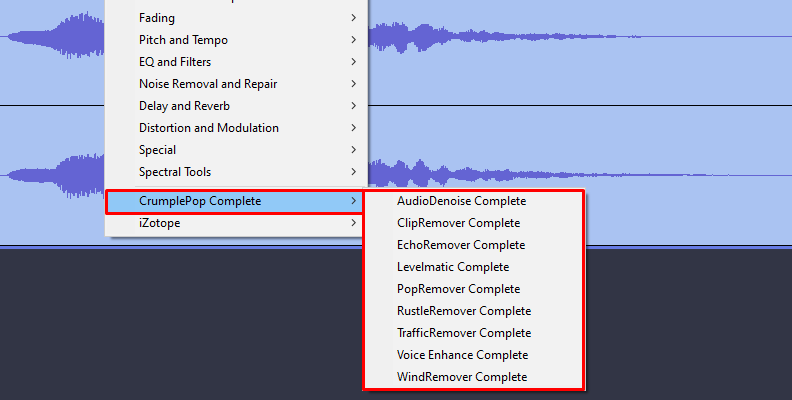
This is perhaps the most common type of plugin used. Whether you want to add echo, reverb, delay, or anything else to your recording, effects plugins will have you covered.
As a category, effects plugins exist to modify audio you have already recorded. So, if you have a specific type of sound you want to capture or a particular feel you want your recording to have, effects plugins exist to help you achieve this.
Most DAWs will have some kind of effects plugins included with them, but third-party plugins can be considerably better and can take your production to a whole new level. Even free plugins can be radically better than a pre-installed plugin that comes with your DAW.
Instruments

Whether you're looking to create the perfect drum sound or a soaring guitar solo, nobody needs to be limited by their musical ability or the cost of instruments again. Instrument VST plugins allow you to recreate pretty much any instrument you want within your DAW so no matter what sound you want to record, you will be able to do it without having to lay out for expensive real-world hardware.
This is especially useful if you want to use something a little unusual - not everyone has a handy mandolin lying around for that folky Renaissance feel, for example - but whether it's a simple guitar-bass-drums set-up, or an electronic keyboard for a bit of classic EDM, you'll find an instrument plugin that fulfills your needs.
Synthesizers, samplers, and drum machines are just as easy to produce as horns, strings, and pianos, so whatever instrument you need, it won't be far away.
MIDI

MIDI (Musical Instrument Digital Interface) plugins exist to allow your computer to capture real-world instruments. If you have a keyboard, a MIDI plugin will allow you to record its output on your computer and apply different types of effects to it.
While MIDI isn't just limited to keyboards, it is the most common use for MIDI.
How to Install VST Plugins on a Mac
Installing plugins on a Mac running MacOS isn't too complex. The procedure might vary a bit from DAW to DAW when it comes to installing VST plugins manually, but the general principles will be the same.
Firstly, download the VST plugin you need to install. This can be free or paid for but you will need to download it to your Mac to install it.
Close your DAW, either by choosing Quit from the File menu or by Command-Q. Ensure that your work has been saved prior to this.
Once you have done this, you will need to copy the VST files to the VST folder (or VST3 folder, if using VST3 plugins) on your Mac. The folder can be found at MacintoshHD/Library/Audio/Plug-Ins/VST3.
To get to that location, click on Finder, then go to the Go menu and select Go To Folder.
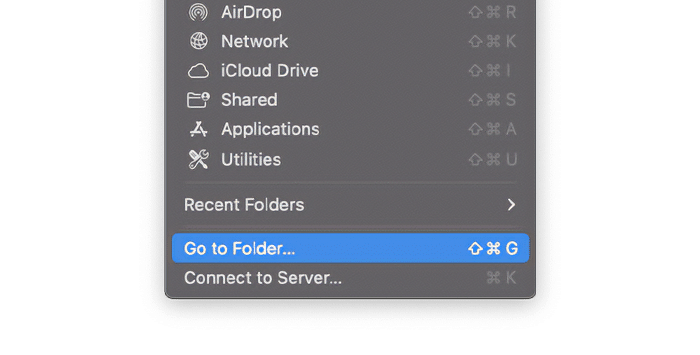
You can then either type out the location or simply copy-paste it.
When you have opened that folder, drag and drop the VST plugins into the VST folder.
Where Can I Find VST Plugins on A Mac?
If you want to find the plugins you have installed on your Mac, it's pretty straightforward.
Click on Finder, then go to the Go menu and choose Go To Folder.
Type /Macintosh HD/Library/Audio/Plug-Ins/ This will open the plugins folder where your Mac stores all its plugins. You can also manually browse to this folder location by clicking the Macintosh HD in your Finder's sidebar and opening the folders that way.
Note: Make sure you're in the MacintoshHD/Library instead of the user Library. To get to the HD/Library, in Finder, open the Go menu in the top toolbar and hold the option key; this will make the HD/Library appear.
In addition to VST plugins, there will be folders for VST3, AU, and a Components folder. There may also be HAL and MAS folders, but you can safely ignore them.
Pro Tips

There are a number of things to consider when you are working with plugins, and a few tips can really make a difference in how effectively you can deploy them.
Don't Mix Plugin Formats
There are a number of different plugin formats, including VST, VST3, and AU. Some of these, like AU, are Mac-specific, whereas VST and VST3 will work on both Mac and Windows. If you are putting together a string of different plugins, it's best to keep them all in the same format. VST is an older version of the VST3 plugin format, and VST vs VST3 is an interesting subject. However, to ensure that everything remains compatible and that your plugins won't cause issues with each other, stick to one type and work with that.
Keep Third-Party Software Up to Date
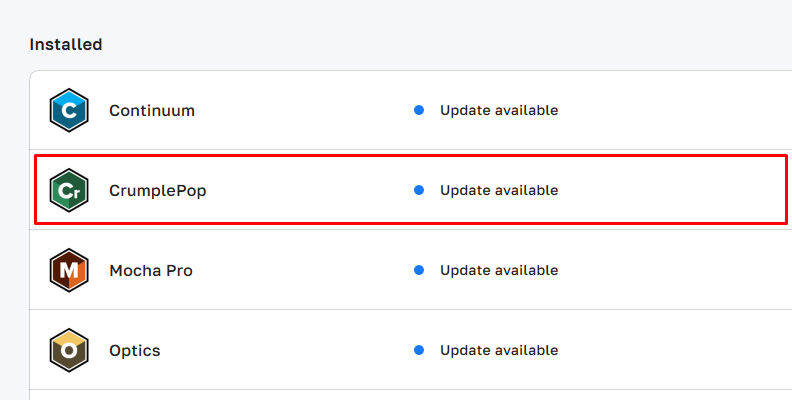
Any third-party plugins that you install, whether free or paid-for, will likely be updated at some point, just the same as any other piece of software. It's worth ensuring that you keep all your plugins up to date to ensure maximum stability and functionality. Some plugins may also work with more than one piece of software, so keep both your DAW and any other app that uses the plugin up to date as well.
Only Run the Plugins You Need
Plugins are great for being able to do all manner of things with your DAW and given the number of excellent free plugins that exist, it's easy to get carried away with installing as many different plugins as you can find. However, plugins consume resources on your Mac, and having dozens, or even hundreds, of plugins installed and running can slow your machine down considerably, even if you're not actively using them. Only install and activate plugins you need to keep your resource overheads as low as possible.
Final Words

VST plugins offer a cheap, flexible, and almost infinitely varied alternative to having to shell out for physical hardware. Using them can turn a standard Mac into the most sophisticated of recording studios. So, choose your VST plugins and get creative!











