Curves
Description
Curves adjusts the entire tonal range of an image by changing the shape of RGB, Red, Green or Blue curves. Curve points can be adjusted throughout the range of shadows to highlights.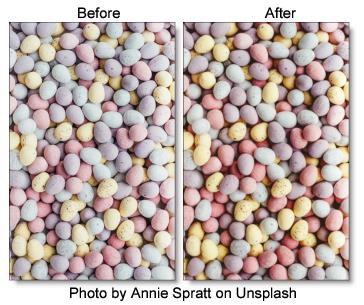
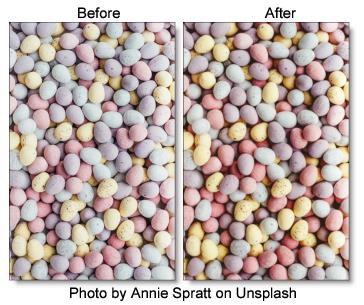
Category
Color.
Controls
Amount
Sets the amount of the selected preset.
Curves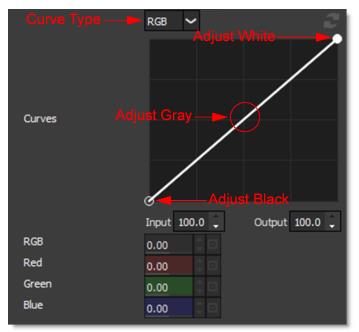
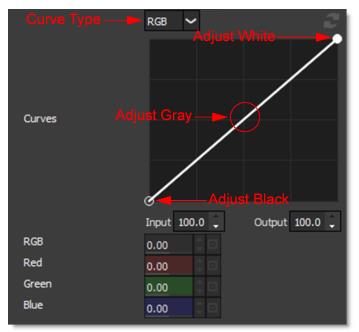
RGB
Adjusts the RGB values and has the effect of brightening or darkening the image.
Red
Adjusts the red values in the image.
Green
Adjusts the green values in the image.
Blue
Adjusts the blue values in the image.
Selecting Curves
• Select RGB, Red, Green or Blue from the Curve Type pop-up menu.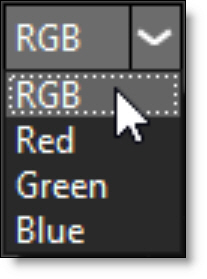
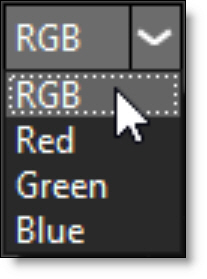
• Click directly on an existing curve in the graph to select it.
Adding and Deleting Points:
• Click directly on the curve to add a new point. Up to five points can be added.
• Points can be deleted by clicking and dragging a point to the edge of the graph.
Adjusting Points:
• Moving a point in the bottom portion of the curve adjusts the shadows.
• Moving a point in the center of the curve adjusts the midtones.
• Moving a point in the top portion of the curve adjusts the highlights.
• Moving the curve upward or downward lightens or darkens the image. The steeper sections of the curve represent areas of higher contrast; flatter sections represent areas of lower contrast.
• To darken highlights, move a point near the top of the curve downward. Moving a point either down or to the right maps the input value to a lower output value, and the image darkens.
• To lighten the shadows, move a point near the bottom of the curve upward. Moving a point either up or to the left maps a lower input value to a higher output value, and the image lightens.
Sliders
RGB
Globally adjusts the RGB curve.
Red
Globally adjusts the Red curve.
Green
Globally adjusts the Green curve.
Blue
Globally adjusts the Blue curve.