Pin Warp
Description
Pin Warp warps specific image areas using pins, while leaving other areas untouched using tacks. Adjustments can range from subtle nip and tucks to something more obvious like repositioning an arm or leg.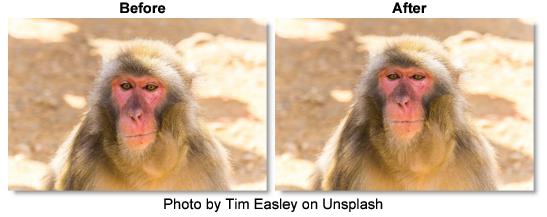
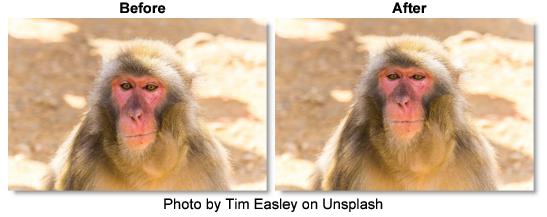
Category
Lens/Distort.
Controls
Pins
A total of 20 pins can be added to an image. Pins have a source (green circle) and target (red circle). The farther the target is dragged from the source, the more the image warps.
Creating Pins
• Click+drag on the image and the next disabled pin number is automatically set and enabled.
or
• Click the pin number’s Enable checkbox and the pin Source and Target points appear in the center of the screen.
Tacks
Tacks are used to constrain the warp. A tack is just a pin with the same source and target position.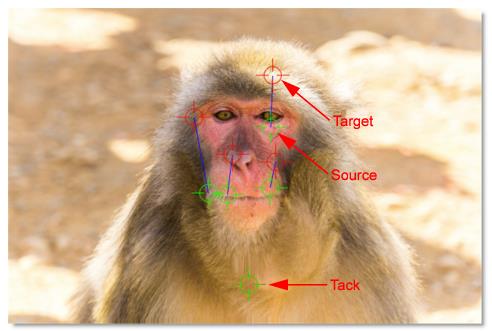
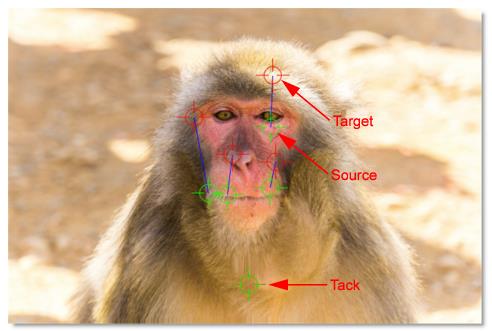
Creating Tacks:
• Click+release on the image and the next disabled pin number is automatically set and enabled.
Enable
Enables the pin. Once enabled, the pin Source and Target points appear in the center of the screen.
Source X/Y
The source (start) pin point.
Target X/Y
The target (end) pin point.
Strength
The strength of the warp effect. Decreasing the Strength virtually moves the target toward the source position without having to move the target.
Radius
Determines the area to be warped. Drag the Radius to adjust it or Shift+drag to adjust all pin radii at once.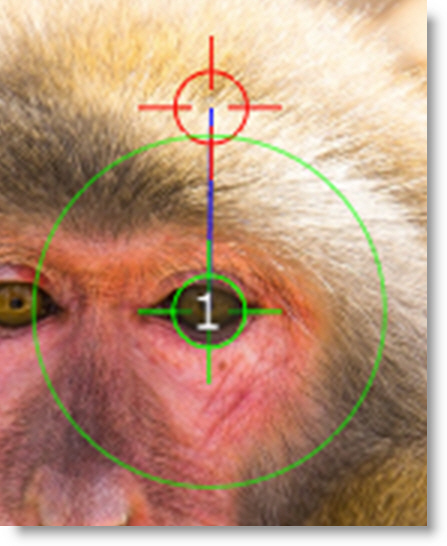
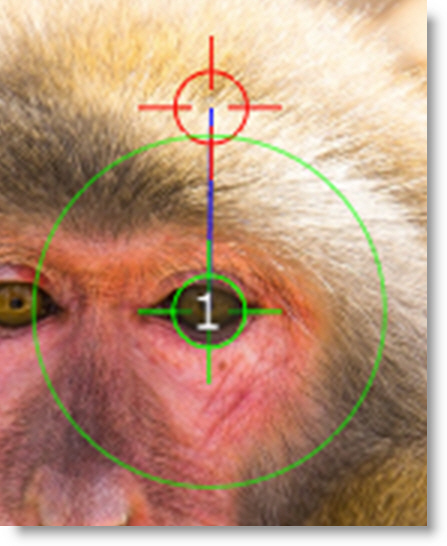
Pin Warp Keyboard Shortcuts
Shortcut | Action |
|---|---|
Click+drag on image | Creates a pin |
Click+release on image | Creates a tack |
Click+drag pin source or target | Moves the pin source or target |
Shift+drag pin source or target | Moves both the pin source and target |
Shift+drag pin radius | Adjusts all pin radii |
Hover over Pin | Displays the pin number |