S_FreeLens
Description
Generates a distorted, defocused and light leaked version of the image to simulate the in-camera technique of holding a detached lens in front of the camera and moving it to create focus and light effects.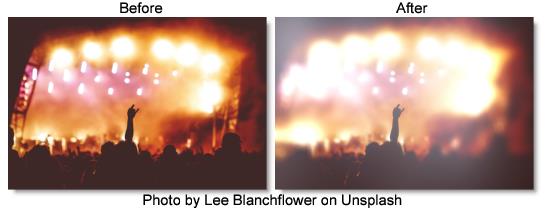
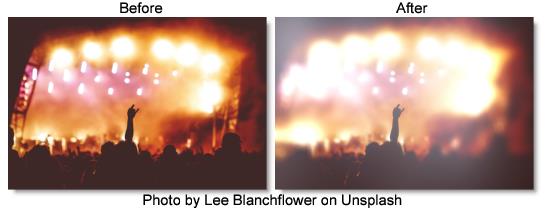
The S_FreeLens filter comes from the Emmy award winning Boris FX Sapphire filter set.
Category
Diffusion/Blurs.
Controls
Presets
To select a preset, pick one from the Presets window.
Shift
Offsets the lens horizontally or vertically. Note that the image moves opposite to the lens motion.
Lens Manipulation
Tilt X
Rotates the lens left or right about a vertical axis.
Tilt Y
Rotates the lens up or down about a horizontal axis. You can use Tilt X and Tilt Y together to rotate about an arbitrary diagonal axis.
Distance
Moves the lens away from or toward the camera.
Rotate Highlights
Rotates the lens about the line of sight. In a real lens, this would rotate the iris, so the rotation is perceived as a rotation of any defocus highlights in the image.
Perspective Amount
Controls the amount of lens telescoping while applying Tilt X and Tilt Y. Increase for more 3D perspective.
Wrap X & Y
Determines the method for accessing outside the borders of the source images.
No
Gives black beyond the borders.
Tile
Repeats a copy of the image.
Reflect
Repeats a mirrored copy. Edges are often less visible with this method.
Filter
If enabled, the image is adaptively filtered when it is resampled. This gives a better quality result when parts of the image are warped smaller.
Defocus
Defocus Width
Scales the overall amount of defocus blur and highlights.
Chroma Distort
Adds some chromatic aberration around the edges of the image. Red and blue wavelengths of light refract differently in real lenses, producing fringes of color where the rays strike the lens at oblique angles.
Rel Height
The relative height of the iris shape. If it is not 1, circles become ellipses, etc.
Show
Selects the type of output.
Result
Shows the final output.
DepthMap
Shows the depth map generated for the current lens position and orientation.
Highlight Shape
Determines the shape of the simulated camera iris.
Circle
Round.
3 sides
Triangle.
4 sides
Square.
5 sides
Pentagon.
6 sides
Hexagon.
7 sides
Seven sided polygon.
8 sides
Eight sided polygon.
9 sides
Nine sided polygon.
10 sides
Ten sided polygon.
11 sides
Eleven sided polygon.
12 sides
Twelve sided polygon.
Highlight Roundness
Modifies the shape of the simulated camera iris. A value of 1 produces a circle, while 0 creates a flat−sided polygon with a number of sides defined by the Shape parameter. Less than 0 causes the sides to squeeze inward producing a star shape, while a value greater than 1 causes the corners to squeeze inward, creating a flowery shape. This has no effect if the Shape is set to Circle.
Boost Highlights
The amount to increase the luma of the highlights in the image. Increase this parameter to blow out the highlights without affecting the darks or midtones.
Highlight Threshold
The minimum luma value for highlights. Pixels brighter than this will be brightened according to the Boost Highlights parameter.
Distortion
Enables distortion.
Distortion Details
Link Distortion To Lens
Controls whether distortion is adjusted by the lens or set manually.
Distortion Amount
Distorts the image radially for barrel or pincushion.
Scale Width
Scales the distortion in the horizontal direction.
Scale Height
Scales the distortion in the vertical direction.
Light Leak
Enables light leak.
Light Leak Details
Link Leak To Lens
Controls whether light leak is adjusted by the lens or set manually.
Leak Intensity
Scales the intensity of the light leak elements.
Leak Rel Height
Controls the aspect ratio of the light leak elements.
Leak Size
Scales the width and height of the light leak elements.
Vary Size
Amount to vary the size from one light leak element to the next.
Leak Roundness
Rounds the corners of the light leak element.
Sides
Controls how many edges there are for each light leak element.
Copies
Controls how many light leak elements there are.
Spread
Controls how far apart the light leak elements are.
Outer Color
Controls the color at the outer edge of each light leak element.
Mid Color
Controls the color midway from the center to the outer edge of each light leak element.
Center Color
Controls the color at the center of each light leak element.
Midpoint
Moves the location of the Mid Color between the center and outer of each light leak element. Set to 0 to place the Mid Color at the center or 1 to place it at the edge.
Softness
Blurs the color gradient of each light leak element. Increase for a smoother gradient or decrease for sharper bands of color.
Glow Brightness
Scales the brightness of the glow which is applied to the entire image after combining the light leak with the background.
Glow Width
The width of the glow. Increase for a softer glow and decrease for a sharper, brighter glow.
Glow Threshold
Parts of the image that are brighter than this value get glowed.
Vignette
Enables vignette.
Vignette Details
Link Vig To Lens
Controls whether vignette is adjusted by the lens or set manually.
Vig Intensity
The opacity of the vignette.
Vig Squareness
Determines how square the vignette shape is. Set to 1 for a square or rectangle shape. Set to 0 for a circle or ellipse. Values in between give rectangles with rounded corners by varying amounts.
Vig Radius
Distance from the center to apply the vignette.
Vig Rel Height
The relative height of the iris shape. If it is not 1, circles become ellipses, etc.
Vig Rel Width
The relative horizontal size of the vignette shape. Increase for a wider shape or decrease for a taller one.
Vig Rotate
Rotates the iris shape.
Vig Edge Softness
The width of the vignette's soft edge. Larger values create softer, less visible edges.
Vig Smooth Curve
If 0, a linear gradient is used across the screen in the soft edge area. Increase this value to use a smoother S shaped curve for interpolation which can reduce the visual perception of the gradient's start and end locations.
Vig Color
The color of the vignette.
Vig Blur Amount
Blurs the borders of the image in addition to darkening them.
Vig Blur Inside
If checked, the center (undarkened) area of the image is blurred instead of the border.
Vig Source Brightness
Scales the brightness of the image. To see only the vignette, set this to zero.
Vig Combine
Determines how the vignette is combined with the Source.
Composite
Composites the vignette over the image.
Mult
The vignette color is multiplied by the image. If the Color is not black, this will selectively colorize the vignette area.
Add
The vignette color is added to the image. This will have no effect if the vignette color is black.
Screen
The vignette color is combined with the image using a screen operation. This will have no effect if the vignette color is black.
Subtract Inv
The inverse of the vignette color is subtracted from the image. Inverse means white for black, yellow for blue, and so on. This mode looks similar to Mult, but a bit more severe. It crushes the blacks, but retains highlights. This will have no effect if the vignette color is white.
Vignette Only
Shows the vignette pattern without the image. The output will be white where the amount of vignetting is greatest, for example, where the image would be darkened completely.
Vignette Only Inv
Shows the inverted vignette pattern without the image. The output will be white where there is no vignetting, for example, where the image would not be darkened at all.
Show Distance
Enables/disables the on-screen control for adjusting the Shift parameter.
Show Tilt X
Enables/disables the on-screen control for adjusting the Shift parameter.
Show Focal Point Offset
Enables/disables the on-screen control for adjusting the Focal Point Offset parameter.
Show Light Leak Hotspot
Enables/disables the on-screen control for adjusting the Light Leak Hotspot parameter.
Show Light Leak Pivot
Enables/disables the on-screen control for adjusting the Light Leak Pivot parameter.
Show Vig Center
Enables/disables the on-screen control for adjusting the Vig Center parameter.