Applying Multiple Filters
1 Select a filter and choose a preset.
2 Adjust the filter parameters if you’d like.
To add another filter, a new layer has to be added.
3 Click the Add Layer icon at the top left of the Layers window or press Ctrl/Cmd+L.
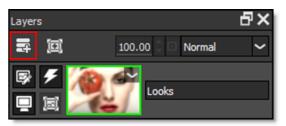

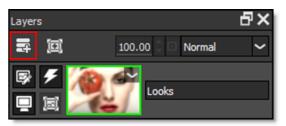
The first filter drops down one position in the Layers window and is added as a layer. Multiple filters can be added in this manner.
Note: You can also use Add Layer even if no filter is applied. This way Layer Blend Modes can be used to create effects between layers.