Applying a Single Filter
1 Click on the Film Lab category in the Filters window and select the Looks filter.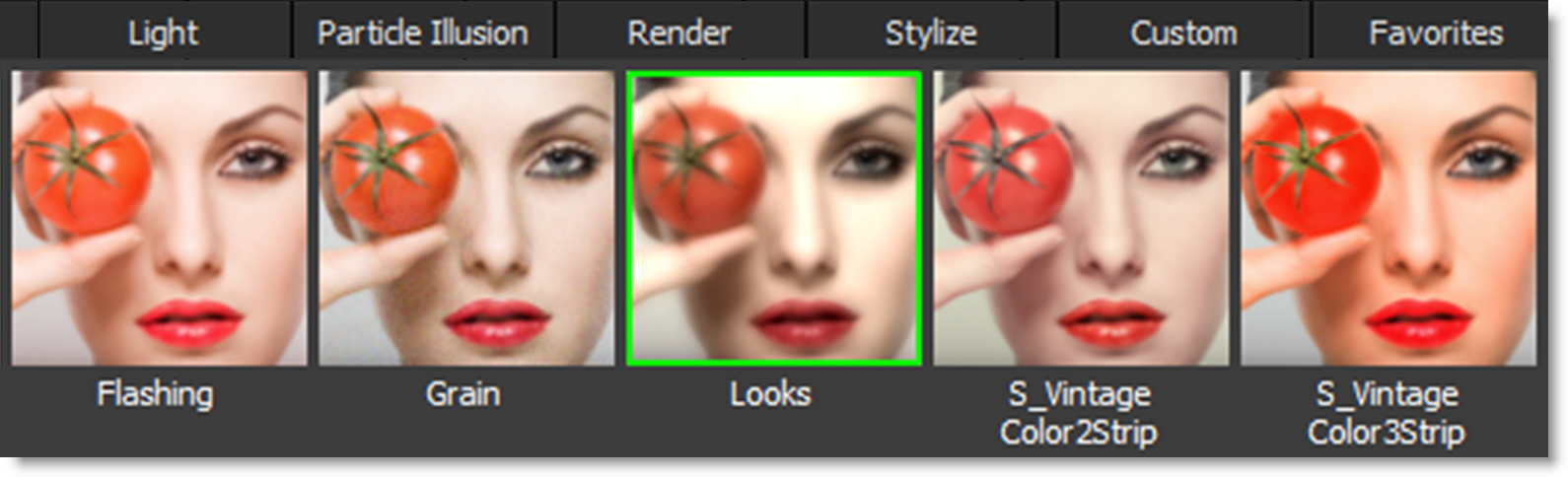
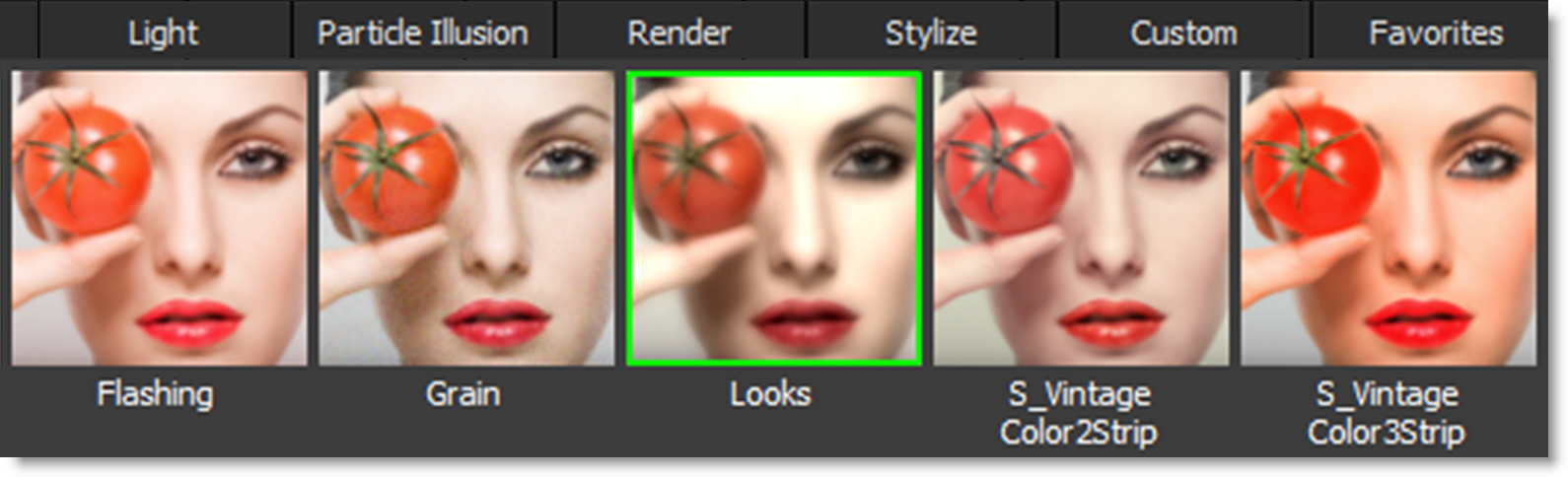
Presets for the filter are generated in the Presets window and the default preset is applied to the image in the Viewer.
Note: Some filters have multiple preset groups for more convenient organization.
2 In the Presets window, choose a new preset group from the pop-up menu to see a different set of filter presets.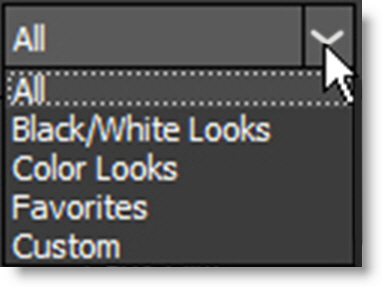
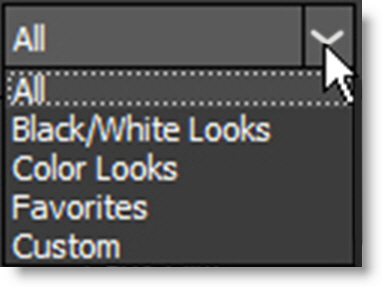
3 Click on the different presets to try them out.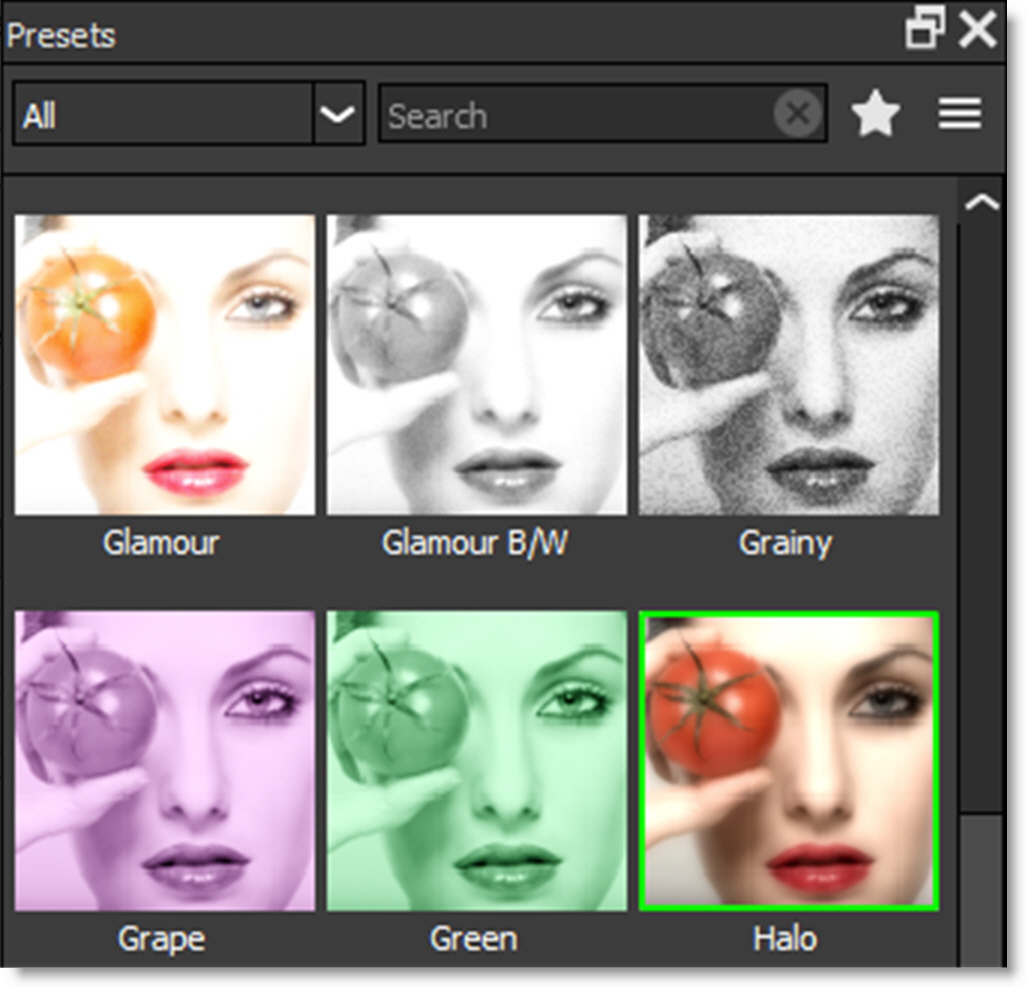
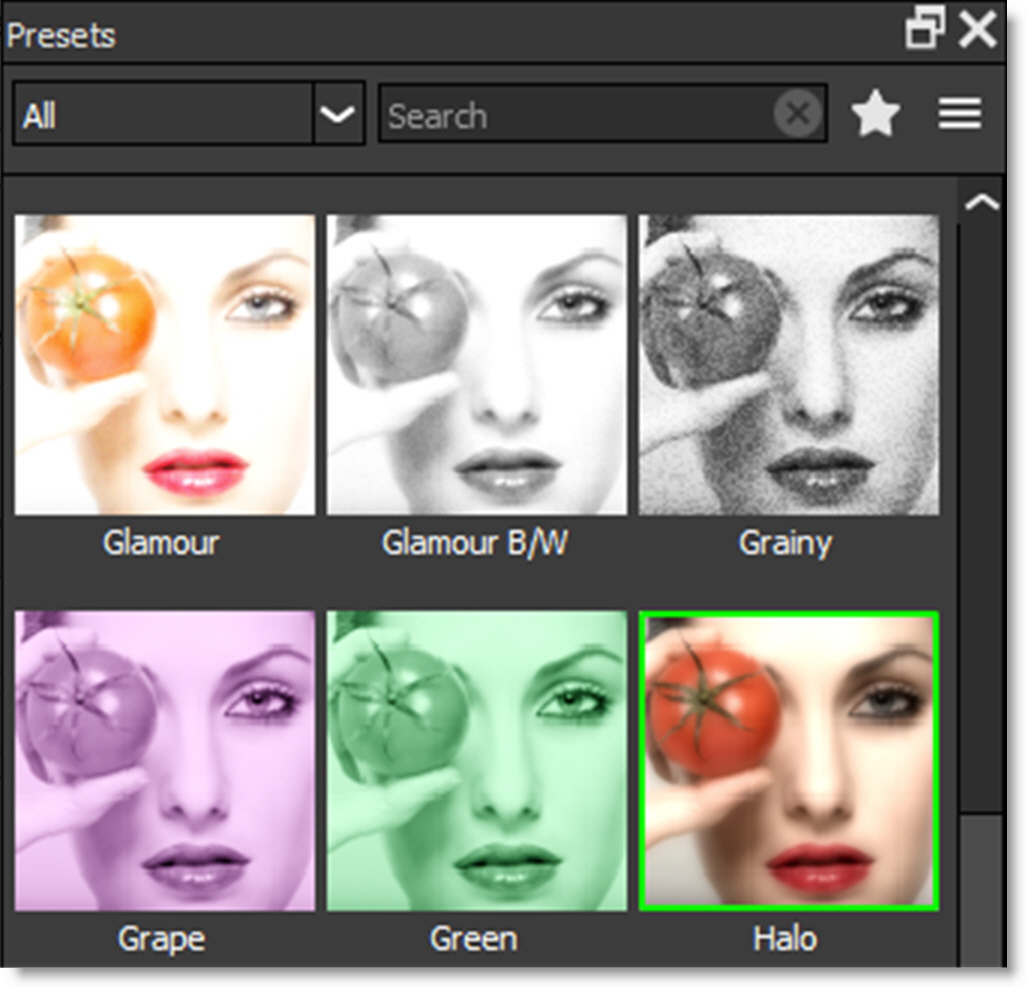
The image in the Viewer is updated as each preset is clicked.

4 Adjust the parameters to your liking.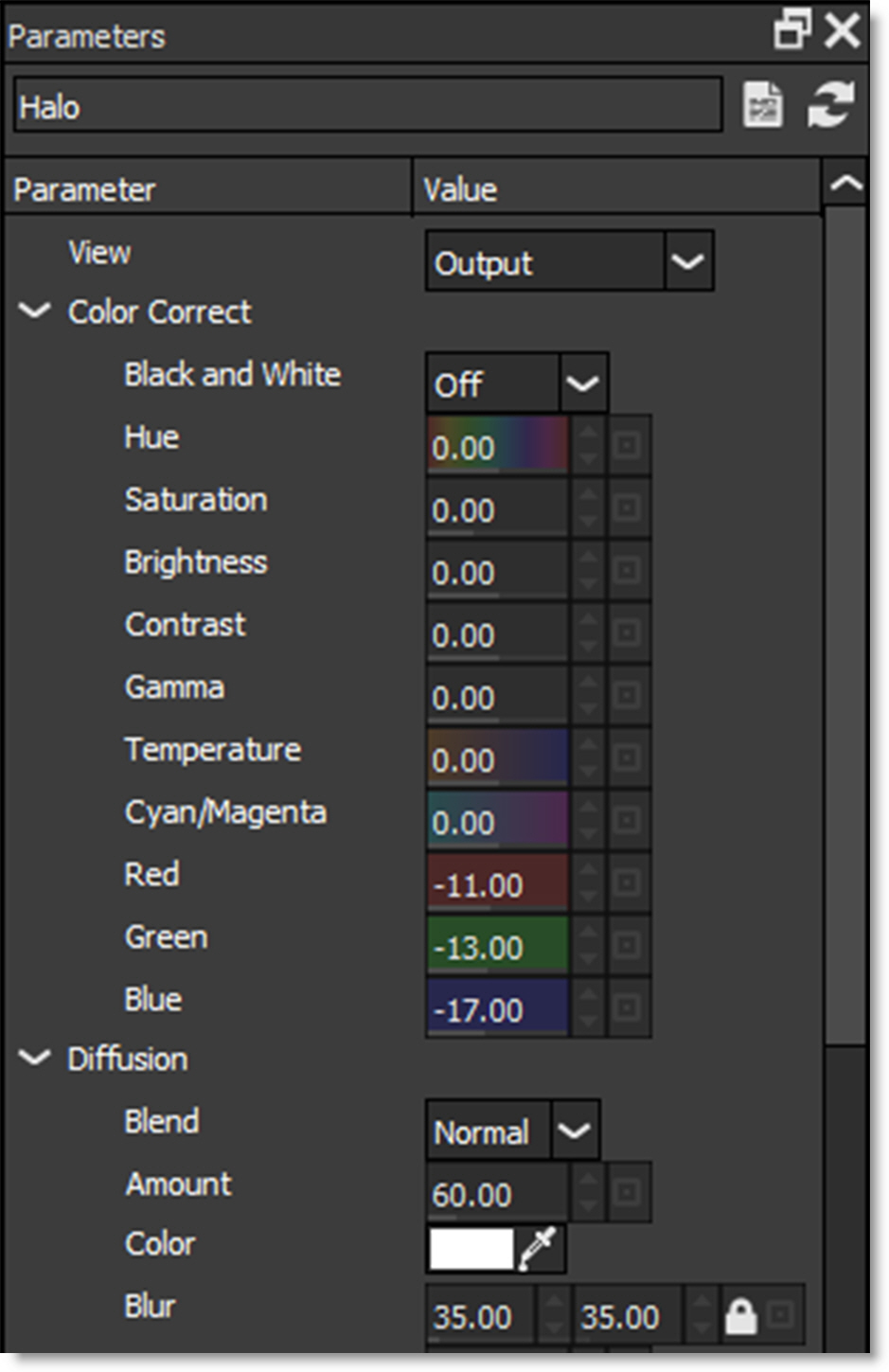
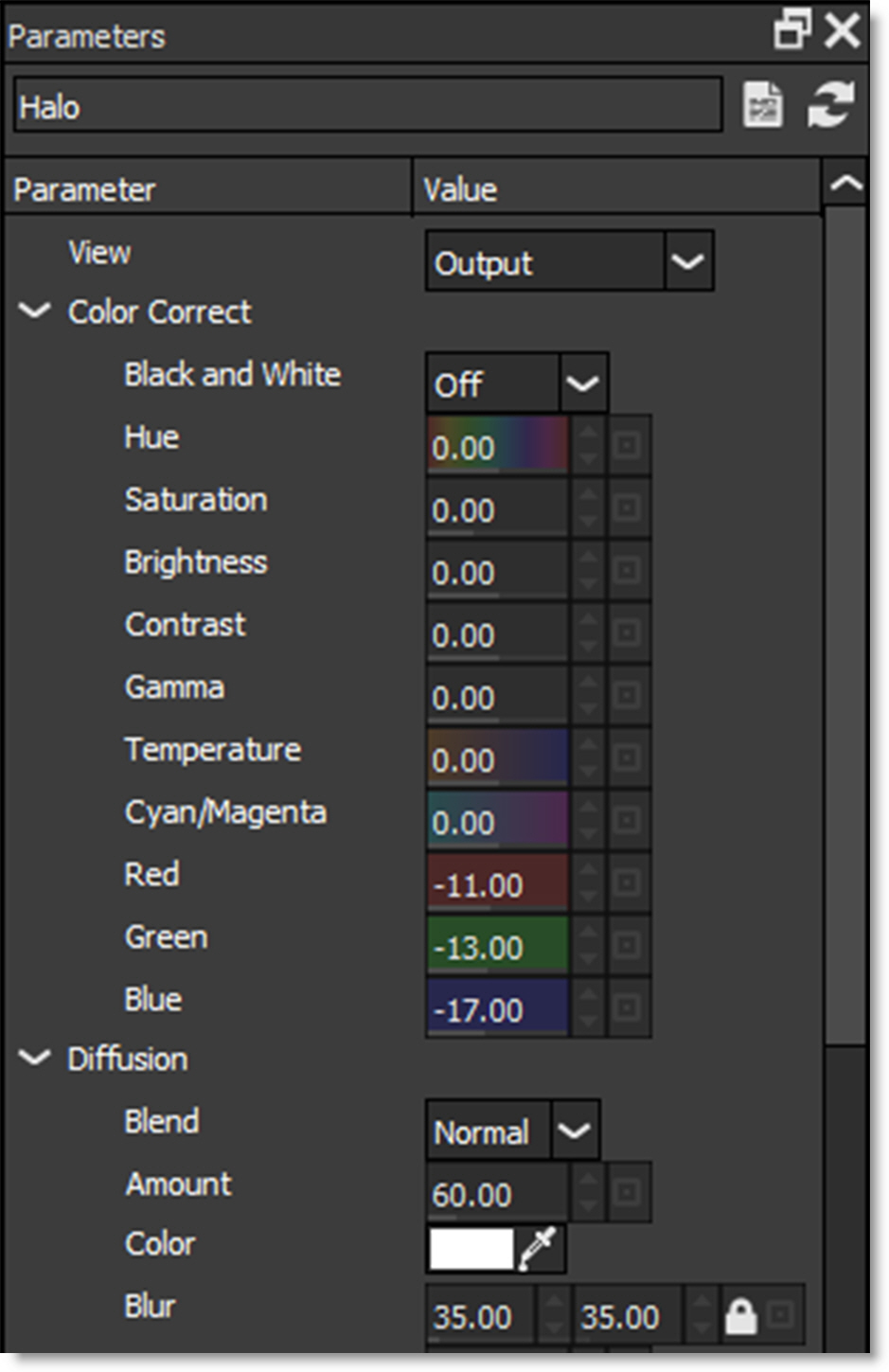
Adjusting the parameters will update and change the image in the Viewer. You can also set the opacity of the filter using the Layer Opacity control in the Layers window.
5 Drag left or right on Layer Opacity’s numeric field to adjust the value.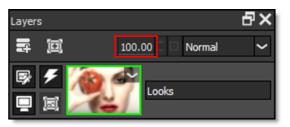
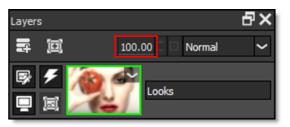
In addition to opacity, Layers can be combined with the layer below using a variety of Blend modes.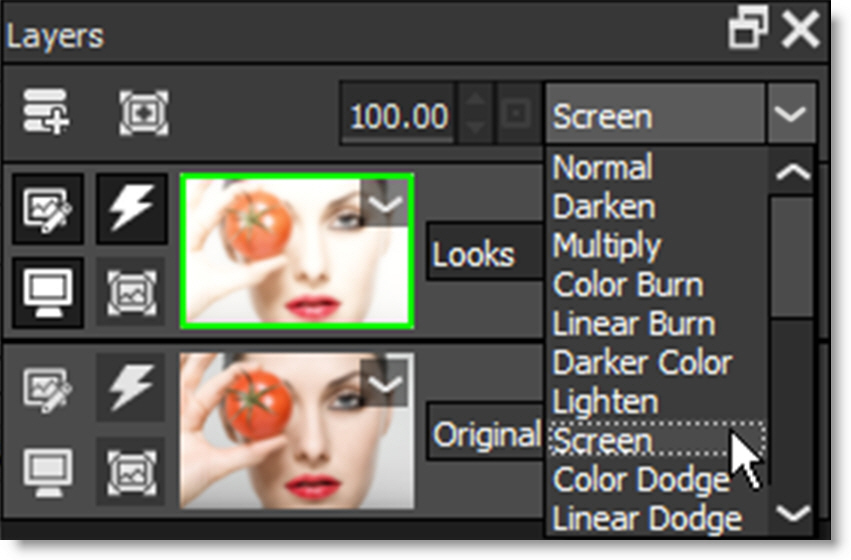
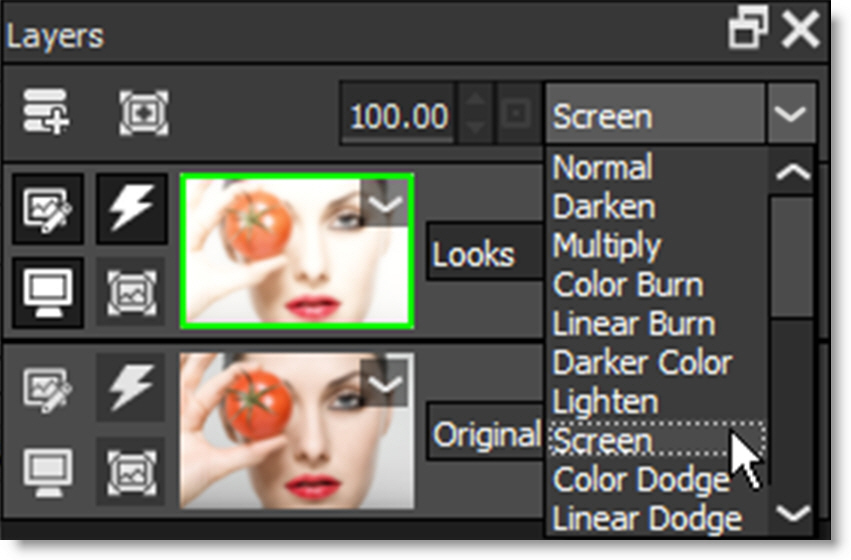
Go to Blend Modes for explanations of the various modes.