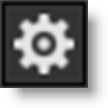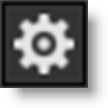Variations
Variations based on either one or two parameters can be created and are displayed as thumbnails in a window below the Parameters window.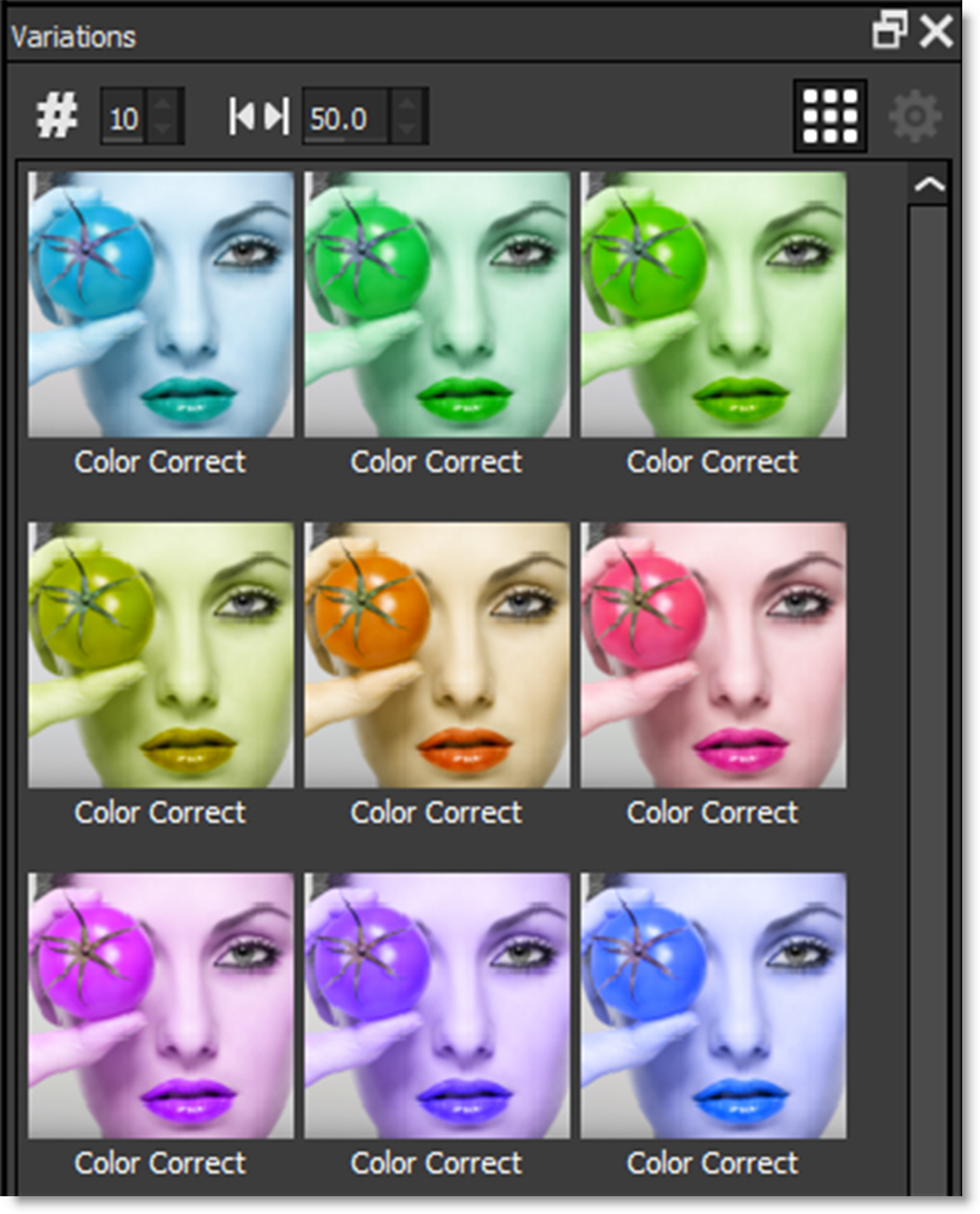
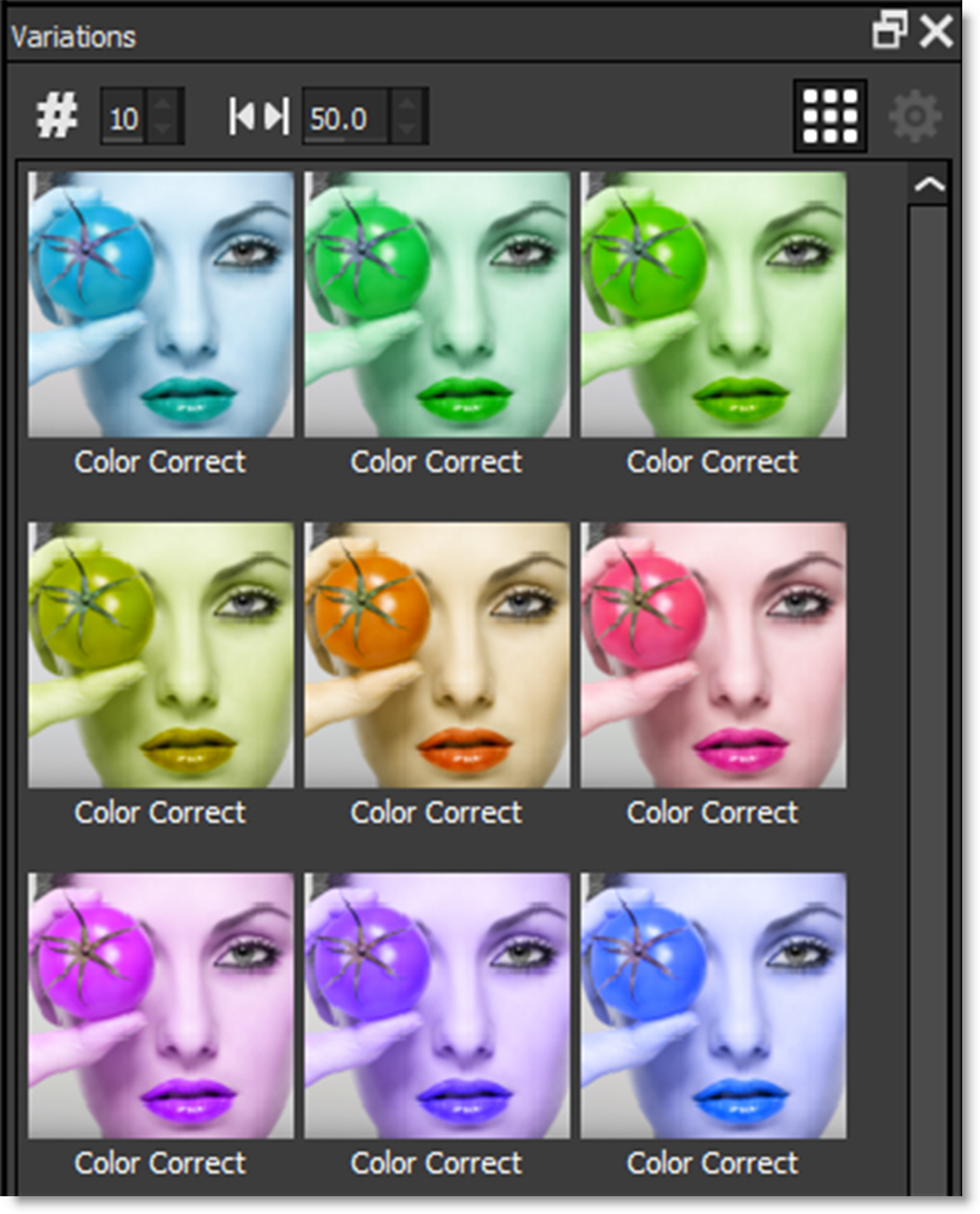
To display the Variations window and create variations, pick a filter and click on a parameter name in the Parameters window.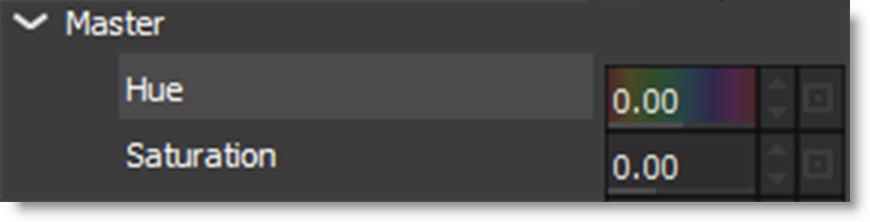
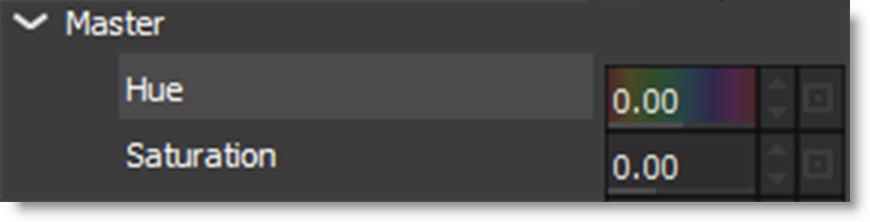
Ranges, Toggles, and Color parameters are available for creating variations. When you select a parameter, the Variations window appears and you'll see the variations being generated on that parameter. Click on a second parameter and it will generate variations between the two.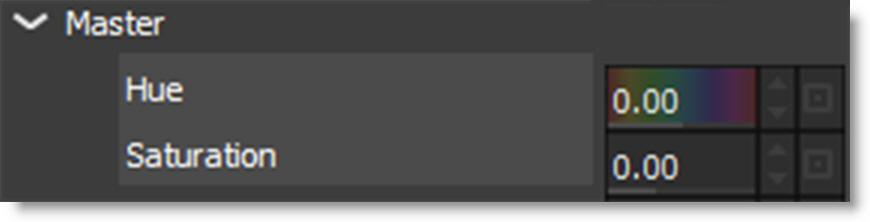
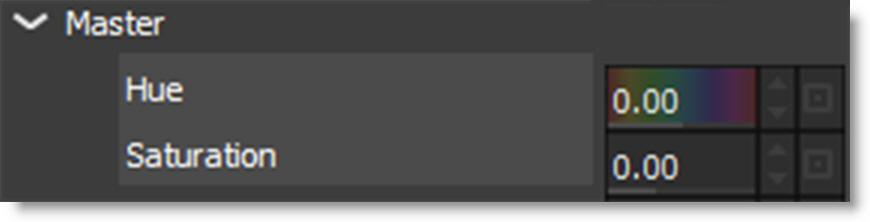
The first parameter you click on will be the dominant parameter - it'll go across the top of the Variations tab. So, you can get different results depending on the order you select the parameters. Click on a selected parameter to toggle it back off again.
Note: You can only have one or two parameters selected at a time. If you click on a third parameter, the last parameter you clicked on will deselect itself. If you deselect both of the parameters or switch effects, the Variations window will disappear because the variations are no longer being generated.
Variations are generated based on the current effect parameters. So, you can pick some parameters for your variation, then go back to the Presets window and pick a different Preset, and the variations will regenerate.
Variation Controls
Maximum Number of Variations
Sets the number of variations.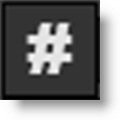
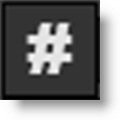
Parameter Value Spread
Determines the difference from one variation to another.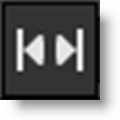
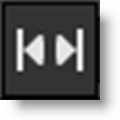
Auto Generate
Variations are constantly being generated every time you select a parameter or click on a variation thumbnail.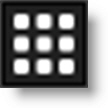
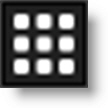
Generate
When Auto Generate is off, you must click the Generate icon to update the variations after new parameters are selected.