Diffusion
Description
Diffusion creates atmosphere by reducing contrast while creating a glow around highlights or shadows using an extensive texture library.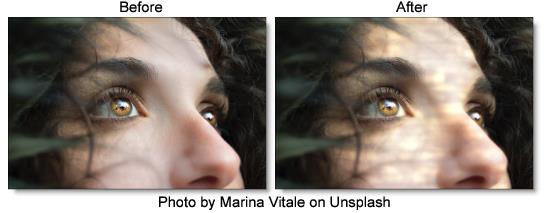
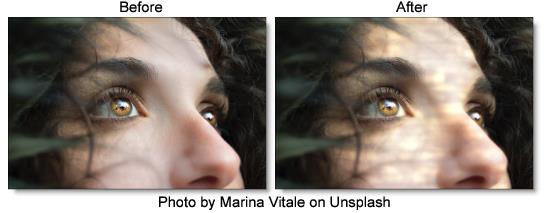
Category
Diffusion/Blurs.
Controls
Presets
To select a preset, pick one from the Presets window.
Diffusion
Blend
Determines the blend mode to be used to create the diffusion effect.
Add
The diffusion is added to your image.
Screen
The diffusion is combined with the image using a Screen blend mode. This looks kind of like the Add blend mode, but highlights are retained.
Brightness
Sets the intensity of the diffusion.
Blur
Sets the softness of the diffusion.
Color
The Color parameter sets the color of the diffusion through the use of a standard color picker. The default color is white.
Color Correct
Go to the Color Correct filter to see how the Color Correct controls work.
Texture
Texture
Selects the texture which will be used to add diffusion to the image.
Blend
Textures can be used as the source of the diffusion as well as combined with a matte using a variety of Blend modes. Go to Blend Modes for explanations of the various modes.
I like the Multiply blend mode for combining textures with the matte because it only puts the texture within the areas of the generated matte.
Transform
Transform the texture using Position, Scale, Rotate, Corner-Pin, Shear and Crop controls. Go to the Transform section of Common Filter Controls to see how the Transform Controls work.
Matte
A matte can be used to create the diffusion effect. Go to the Matte section of Common Filter Controls to see how the Matte controls work.